Once the USB device is connected (the USB symbol will appear on the Droid's title bar on the left), click the menu button from the home panel. Then select the Notifications button.
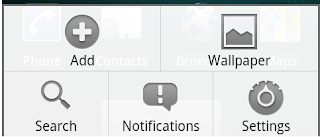
The Notification button will bring up a list of temporal and stateful messages but one of them will say
USB connected
Select to copy files to/from your computer
Like this:

Click on that panel and a dialog will prompt you to mount the Droid via USB. Select Mount and your PC should detect it and you will have access to the Droid's SD card file system.
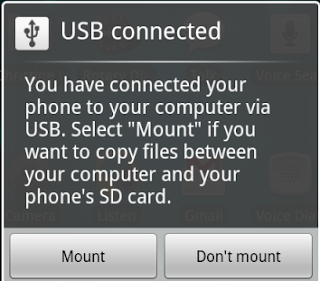
Interesting side note: If you notice in the list of notifications, there is a also a notification about USB debugging connected. This is not required in order to mount the USB device, but it was required for me to get a screen capture. I poked around the Android Marketplace for a utility to capture screens. I found a few, but they all required a rooted system which I have understood to mean an Andoid device on which you know the root password, or on which your primary user account has root privileges. This appears to be a well documented procedure which I have not tried yet. Actually, there's a couple of variations which range from a simple telnet hack to a very dangerous sounding SD Card reboot that is just begging for some poor [screen-shot covetting] shnook to destroy his Droid with. I am just guessing here, but I suspect Verizon will take a very dim view to support requests coming in that smell of this type of activity.
If you have done this (successfully or otherwise) and are not commonly wont to hacking into any electronic device in your vicinity, drop us a note here at Not Annoid. Alternately, if you have devised a means of taking screen-shots on an Android device without root access, hook your brothers up. (Unhooking the camera and pulling it around the front, dangling by a thin wire, or tricks with multiple mirrors need not apply)
It did get me thinking though, as I was driving back from Rhode Island on Sunday night. I was scoping out the new Google Navigation system which is Google Maps combined with some helpful graphics and turn by turn sounded out directions. I know my way home from Rhode Island and I could drive it in my sleep (I think I actually did once or twice) but I figured I would check it out and see how it compared to my Garmin. Now my Garmin is a little on the older side. Yes, it is about as big as the first television set I ever owned but it has guided me out to the most difficult regions in the world to get to, and back again, so I am rather fond of it. (Yes, I mean Long Island.)
There are some rather interesting differences between Google Naviagation and the Garmin interface but I am not sure how to bring up the view now that I am not on the exit between the New York Express Thruway and Interstate Highway 287. At the time that I was there, I started wondering how I might grab a screen capture so I could convey some interesting tidbits to you. It did cross my mind for a second or two that my laptop was about 2 feet away and I could whip it out, start it up, plug in the Droid, start adb, start up ddm, connect to the Droid and capture a screen shot. Now if I was texting, that might have an illegal activity to perform while driving, but it wasn't, so I could have.......
Once I figure out this screen-capture business, I will drive back to the border of New York and New Jersey and revisit the Google Navigation items for your edification and blog reading pleasure.

No comments:
Post a Comment